Slow internet got you down? Follow our tips to speed up your connection, or compare internet providers if you think it's time to switch.
10 Easy Ways to Speed Up Your Internet Connection
We may earn money when you click our links.
We’ve rounded up 10 easy, cheap, and practical tips to get you a faster internet connection and stop waiting for Netflix to buffer. Everybody wants faster internet and Wi-Fi, but some tips are straight-up fake and others are really technical and/or expensive.
Let's speed up your Wi-Fi and internet on the cheap, without having to spend hours figuring out how your router works.
Let's start with a speed test
For comparison sake, perform a quick speed test to see what kind of data speeds you get. All you gotta do is click the “Test Your Speed” button and wait for the results. Are you getting lower data speeds than what your internet service provider promised? If you still get lower-than-advertised data speeds after implementing these tips, it’s time to call your ISP and (you guessed it) complain! You deserve to get what you pay for.
Troubleshooting vs. Upgrading
Want to troubleshoot your current setup to increase your internet speed? Read on below.
Already know you need to swap plans to get faster internet speed? Take look at our top recommended internet service providers.
Have you hit your data cap?
Data caps are one of the biggest culprits of slow internet speed out there. ISPs don’t advertise their data caps for obvious reasons, but they can seriously mess with your connection.
A data cap means you can use a certain amount of data every month—anything from a couple hundred megabytes to hundreds of gigabytes. If you exceed your data limit, your ISP will seriously restrict your internet speeds. And you’ll notice.
If you don’t know whether or not you have a data cap, check your bill. Chances are you do, and it will be outlined in the fine print. If you keep exceeding your data cap every month, talk to your provider about an internet plan with a higher data limit.
1. Reposition your router and its antennas
You might prefer to keep your router hidden inside a cabinet or tucked away in a bookshelf. But if your Wi-Fi signal is suffering or your internet keeps disconnecting, keeping your router out of sight and out of mind could be the cause.
Here’s the ideal placement for your router:
- Located in the center of your home for the best coverage
- Surrounded by open air to remove interference and avoid overheating
- Not located near electronic devices, appliances, or metal objects
- If possible, placed up high on a shelf or with a mount
- A central location for your router is critical if you want to boost your Wi-Fi coverage even in the corners of your home.
This might be difficult if you’ve got only one outlet to plug your equipment into. But it’s worth the small hassle of running cables along walls to be able to stream Netflix in your bedroom or set up your home office in the dining room.
Pro tip: If you can't run cables, try to place your router near your devices
Sometimes running cables just isn’t an option. If that’s the case in your home, try to place your router as close to any areas where you usually need an internet connection or as close to the devices you use the most.
Strategically aim your router's antennas
You might think that your router’s antennas should both stick straight up, but you might improve your Wi-Fi signal and range by moving them around.
Most modern routers have omnidirectional antennas, so they broadcast a Wi-Fi signal in a direction that’s perpendicular to the antenna itself.
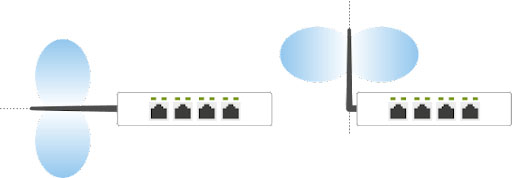
Source: KurthElectronic.de
Here’s how to position external router antennas to power up your Wi-Fi signal:
- If you live in a single-story home, point your antennas straight up.
- If you live in a multi-story home, point half of your antennas straight up and the other half of your antennas at an angle or parallel to your floor.
If your router came with internal antennas, all you need to do is make sure you stand it up the way it’s meant to sit. So don’t flip your router on its side if it’s meant to stand tall and proud.
2. Update your router's firmware
Keeping your equipment’s firmware up to date can improve your internet speeds and also up your security. Most routers let you update your firmware within the main administration panel, so it’s easy to download the new file and install it.
If you’ve got a modem-router combo or router that your internet provider gave you, you may not need to update your firmware. My Xfinity Gateway doesn’t have a firmware update option because Xfinity keeps it automatically updated.
3. Reset your router
Reset your router every month or so to give the device a break and refresh your internet connection. If you experience serious upload and download speed issues, you could even reset your router daily.
If you have a modem separate from your router, reset that too. Reset everything! Resetting the modem stimulates your connection to your ISP, and that’s what turning it on and off again is all about.
Don’t want to add another task to your to-do list? Easy, get an outlet timer like Century's programmable timer. You can plug your modem and router into a timer that will turn the system on and off for you. Set the timer to restart the system every night while you’re in bed. That way, you can wake up to that fresh internet feeling every morning.
Keep in mind resetting your router and modem won’t magically turn your snail of a connection into a cheetah. But it will help—and it’s a super easy fix.
4. Use an ethernet cable
Cabled connections like ethernet, will always be faster and more reliable than wireless ones. The cable gets the signal directly to your connected device rather than relying on over-the-air transmissions.
If you can, connect your most important devices to the internet via an ethernet cable. Personally, connecting my home PC via ethernet has been the top 12 decisions I’ve ever made. I don’t mean to brag, but uh, take a look at these download speeds:
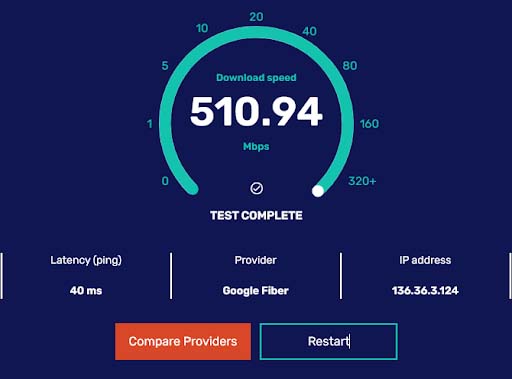
You can connect these multiple devices to ethernet:
- TV
- PlayStation, Xbox, or other gaming console
- Laptop or desktop computer
- Especially if you tend to watch data-heavy media like videos on your TV, cable connections are best.
Oh, and there’s a bonus: ethernet is automatically more secure than Wi-Fi. If you want to keep your banking information absolutely private, ethernet is a better way to go.
We highly recommend an Ethernet cable for gaming
Nothing's worse than lagging out mid-boss fight. That's why we recommend using an Ethernet cable if you game. And if you're shopping for a new ISP to support your gaming habits, we think these 10 ISPs are pog for gaming.
5. Block annoying ads
Almost every content provider displays advertisements. Everywhere you go online there are endless ads, pictures, GIFs, and auto-played videos.
Even if you don’t mind watching/seeing advertisements, your internet connection speed does. Ad media slows down your internet connection, so sometimes it’s easiest to just block them. Install an ad-blocking plugin that will shut down those data-heavy auto-play videos, and you’ll free up some breathing room for your connection.
Our recommended ad-blocking plugin is Adblock Plus. It's free and works on most web browsers. Some VPNs also offer ad blockers, like NordVPN, Surfshark, and CyberGhost.
6. Change your Wi-Fi frequency and channel
Okay, things are about to get more technical here, but stay with us and get and you might just improve your Wi-Fi speeds. After you update your router’s firmware, take a peek at your Wi-Fi frequency and channel settings. Both of these are also found on your router’s settings page, and adjusting them could give your Wi-Fi a burst of speed.
Which is better, 2.4 Ghz or 5 GHz Wi-Fi frequency?
The difference between the two Wi-Fi frequencies boils down to this:
- 2.4 GHz Wi-Fi travels farther, but at lower speeds
- 5 GHz Wi-Fi offers faster speeds, but at a shorter range
If most of your devices are within 10 feet of the router, go ahead and get those fast speeds with a 5 GHz frequency. But if you’ve got a larger home with lots of rooms, you’ll get more efficient data speeds with a 2.4 GHz frequency.
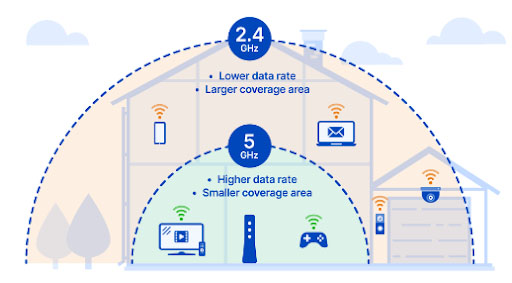
Source: CenturyLink
You should be able to easily change your Wi-Fi frequency from your router settings.
7. Give Wi-Fi leeches the boot
If your Wi-Fi network is public or you use an easy-to-guess password, chances are someone, not something, is causing your Wi-Fi traffic jam.
You can easily give any unwanted devices or users the boot by changing your Wi-Fi password. That way you’ll need to enter your new password on any device you want connected to Wi-Fi—and unwanted devices and users will be left high and dry.
If you’d rather double-check that uninvited guests are using your Wi-Fi before you change your password, you can use apps or your router’s settings interface to see who’s on your Wi-Fi network. The free app we like most is Fing, which works with both Android and iPhone devices.
If you don’t recognize a device right away, try walking around your house to see if any connected devices might fit the name or ask others in your home what it might be. I wasn’t sure what the device “ut.comcast.net” was in the screenshot above until I asked my partner.
Some routers and internet providers also have device management settings that can identify the devices on your network. Here are some ISP apps and router device management guides we’ve run across:
8. Upgrade your router
An old router might be the blockage in your Wi-Fi network. If yours is more than a few years old, it might be time to upgrade. Especially since newer routers feature modern Wi-Fi protocols with faster max speeds.
A newer router might also come with extras like beamforming and Multiple-User, Multiple-Input, Multiple-Output (MU-MIMO), which improve signal strength and allow more devices to use your Wi-Fi at the same time without diminishing signal quality.
We talk more about how beamforming and MU-MIMO can up your Wi-Fi game in our guide to choosing a router. And you can check out our favorite Spectrum and Xfinity Wi-Fi routers, including the TP-Link Archer A20 that comes packed with Wi-Fi enhancing features.
9. Use a Wi-Fi extender or mesh Wi-Fi system
Sometimes you need an extra piece of equipment to pull that Wi-Fi signal to the farthest corners of your house.
When I visited my parents, I was so frustrated by the weak Wi-Fi signal in the guest bedroom that I bought them a TP-Link N300 Wi-Fi extender. Like magic, I could finally stream Netflix without the buffering icon crashing the party.
Similarly, a friend bought a NETGEAR Orbi mesh Wi-Fi system to make sure the Wi-Fi signal was strong throughout his two-story house.
Both Wi-Fi extenders and mesh Wi-Fi systems are an excellent way to extend the reach of your Wi-Fi. But depending on your situation, one might be a better option than the other. Here’s how they generally compare:
Wi-Fi extenders
- Cheaper option
- Repeats your router’s Wi-Fi signal in order to extend the range
- Inefficiencies could slow down your Wi-Fi speeds
- Requires you to manually select the extender’s Wi-Fi network if you move around the house
Mesh Wi-Fi networks
- More expensive
- Can replace your old router to create a Wi-Fi network
- More efficient than extenders
- Automatically select the strongest Wi-Fi signal as you move around the house
10. Get a different internet provider
Sometimes your internet provider is the biggest problem. We admit this tip isn’t necessarily easy or simple, but it is practical and might even be cheaper for you in the long run. If your internet provider is going to give you a slow internet connection no matter how many other tips you try, consider a swap.
Most areas have only a couple Internet Service Providers (ISPs) available, so it should be a pretty quick check to see if the other provider that serves your area has better prices for faster internet speeds. You can skim this roundup of best ISPs and check this month's internet deals to figure out if an alternative provider might give you a better price.
Switching providers should be a last resort, but if you try the other tips on our list and your speed is still sluggish, it might be time to make a change. Especially if you’re using satellite internet and find out you can switch to cable or DSL. (DSL or cable will most likely get you faster speeds and more data than satellite internet.)
Check out our top recommended internet providers or use our zip finder below to see what your options are in your area.
Consider 5G home internet
If you don't have any fast internet service providers in your area, 5G home internet could be a gamechanger for you. Historically, if you had slim pickings as far as ISPs were concerned, you were basically stuck with just satellite internet as the only alternative. But now that 5G towers have been built around the country, you can get a much faster internet connection by simply plugging in a 5G router.
Both T-Mobile and Verizon offer 5G home internet, and offer download speeds ranging from 72 Mbps all the way to near-gigabit speeds. If you've been stuck with a DSL or satellite internet connection, 5G home internet will be a big upgrade to your internet speeds.
And if you're already familiar with 5G home internet, check out 10G internet service.
Keep your speed up and keep surfing
We know slow internet speeds can feel physically painful, especially if you deal with a slow connection and high priorities every day. Use these ten tips to up your internet speed a bit without wading through overly technical server details, and don’t worry—you should be back to uninterrupted binging in no time.
But in case you aren't... Here's a few comparisons worth considering:
Related Articles



