Signing up for one of Mint Mobile’s cheap plans is easy. Just follow these four steps to get a SIM card delivered to your door.
How to Sign Up for Mint Mobile
We may earn money when you click our links.
Mint Mobile’s super cheap plans, great coverage, and useful features make it one of the best cell phone carriers around. But we’re not here to talk about Mint’s pros and cons (for that check out our full Mint Mobile review). We’re here to help you sign up for a Mint plan.
The simplest way to sign up for Mint Mobile is to use the list of popular plans below. It only takes a few minutes to do, and you’ll have a Mint SIM card delivered to your door in just a couple of days.
Below we’ll walk you through Mint's whole sign-up process, step by step, so you can navigate it from start to finish.
If you’re planning to bring your own device (rather than buying a new one from Mint), then you should double check that it’s compatible. You can do this easily using Mint’s compatibility tool on this page.
1. Go to Mint’s website and choose a plan
Visit Mint’s website using your computer or mobile device. Then scroll down the page until you see Mint’s plan options. It should look like this.
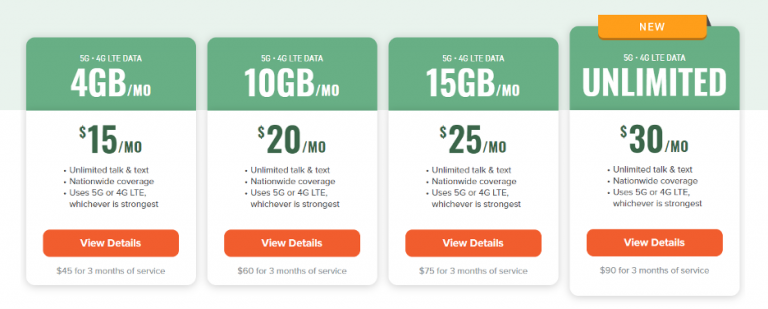
Source: Mint Mobile
Choose one of Mint’s cheap cell phone plans by clicking on the orange View Details button. This will take you to another page where you can see all of the features that come with the plan. Click the orange Buy Now button to begin your purchase.
Yes! You can port your old number to your new Mint account. This is part of the activation process that happens after purchase. It should only take you a couple of minutes to complete the steps outlined on Mint’s website.
2. Select quantity and enter your area code
Once you click the Buy Now button, you’ll be taken to the Shopping Cart page. Here you can select the quantity of lines you want to buy on any given plan (from one to four). You’ll also be required to enter your zip code so that Mint can calculate shipping costs and time.
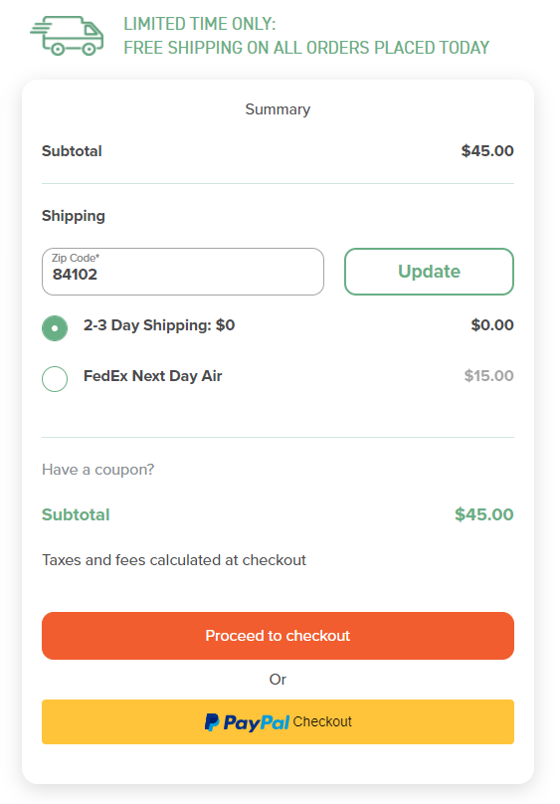
Source: Mint Mobile
Once you’ve entered the quantity and your zip code, click on the Proceed to Checkout button to pay with a credit or debit card or the PayPal Checkout button to pay with PayPal.
3. Enter billing, shipping, and payment information
If you clicked on the PayPal Checkout button, then you’ll need to sign into your PayPal account on the browser window that pops up. Then follow the prompts to complete your payment.
If you selected the Proceed to Checkout button, then you’ll be taken to a new page where you’ll need to enter your billing, shipping, and payment information.
Be sure to double check that your order is correct and select the shipping method you’d like. There are usually two options: 2–3-day shipping or FedEx Next Day Air.
One other thing to notice on this page is the Auto Renewal box. It looks like this.

Source: Mint Mobile
Auto renewal may sound convenient, but you might want to skip it. That’s because Mint’s prices go up after the first 30–90 days, and you will automatically be charged the higher rate with auto pay.
The only way to keep the awesomely low promotional prices that you see advertised is to prepay for 12 months of service. So, we recommend skipping auto renewal. Instead, if you like your service after the first few months, you should go ahead and sign up for a 6–12-month plan to get the discounts.
4. Get your SIM card in the mail and activate service
Your SIM card (and phone if you bought one) will arrive in the mail just a few days after you complete your order.
Just insert the SIM card into your phone and then activate your service. To activate your plan, just enter the 11-digit code on the back of your SIM card using Mint’s activation website or the Mint Mobile app on your phone.
And that’s a wrap! You’re finished. Now you can get back to watching TikTok videos and playing Pokémon Go (or whatever it is you do on your phone).
Related Articles



